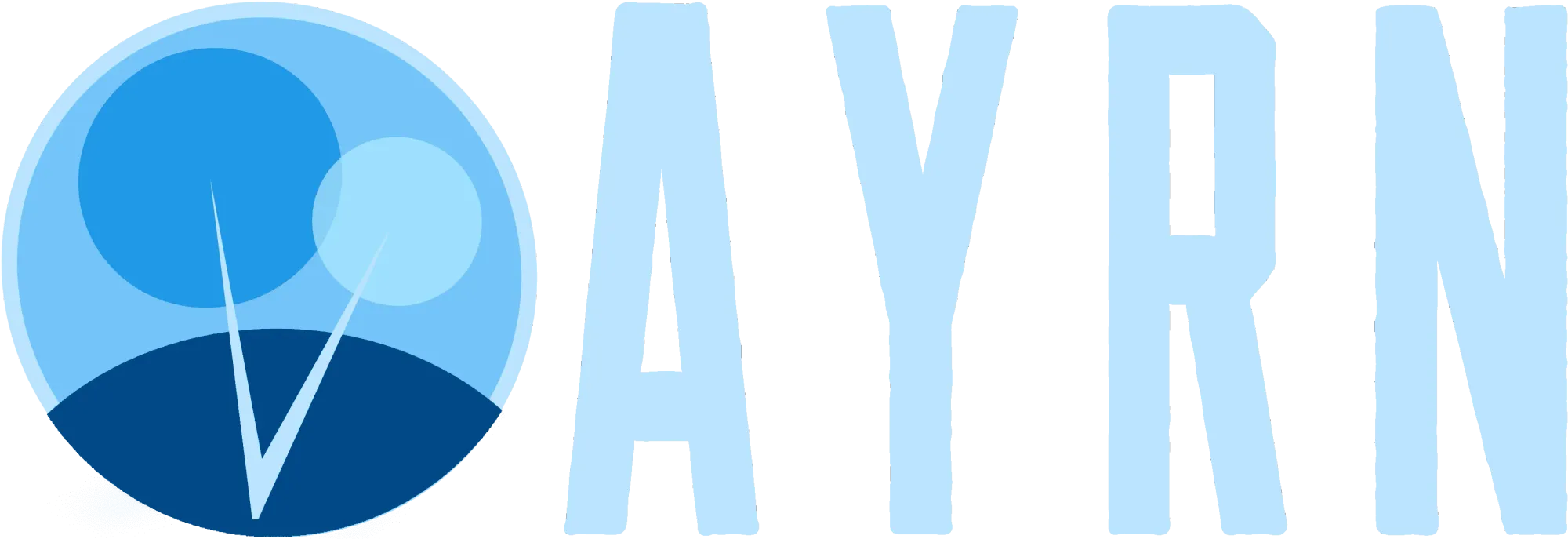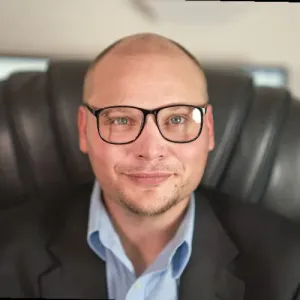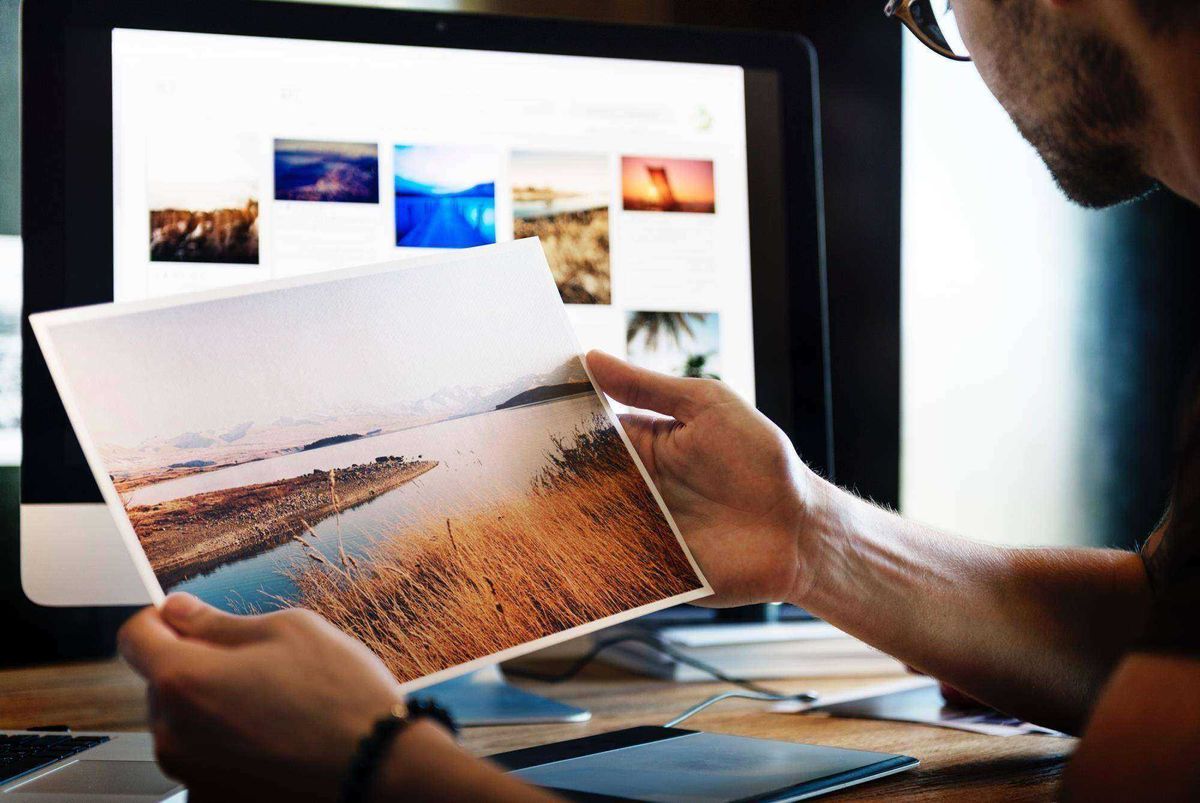As some of you may know, I’m a pro photographer outside of my IT job and I take the image processing side of my work very seriously. In fact, regardless of how nice your camera is, I believe processing is every bit as important as capturing a shot with the right camera.
For the sake of simplicity, I’m going to break the software I’m reviewing into 3 categories – post editing software (software used to manipulate images like Photoshop), digital darkroom software (software used in place of the traditional dark room in analogue photography like Lightroom), and after effects software (software used for adding effects, color filters, and other adjustments that add atmosphere and a finishing sheen to your images – stuff like Google NIK, Topaz Labs Photography Collection, and ON1 Photo 10).As some of you may know, I’m a part time pro photographer and I take the image processing side of my work very seriously. In fact, regardless of how nice your camera is, I believe processing is every bit as important, if not more important, than capturing the right shot with the right camera.
In this article, I’ll be reviewing the highest rated, most commonly recommended free and opensource software for photo editing. One thing I’ve found disappointing, is how many people seem to be confused by what is and is not photo editing software. A number of programs I found that were highly recommended as great “photo editing software” are actually digital drawing apps. I can only assume these people went no further than seeing a color wheel and some brushes to make the association with Photoshop. I am including a few of most commonly mismarketed drawing apps.
As a side note, if you’re looking for more powerful professional solutions for your image editing needs, you can also check out my article on the best professional photo editors here.
GIMP (GNU Image Manipulation Program)
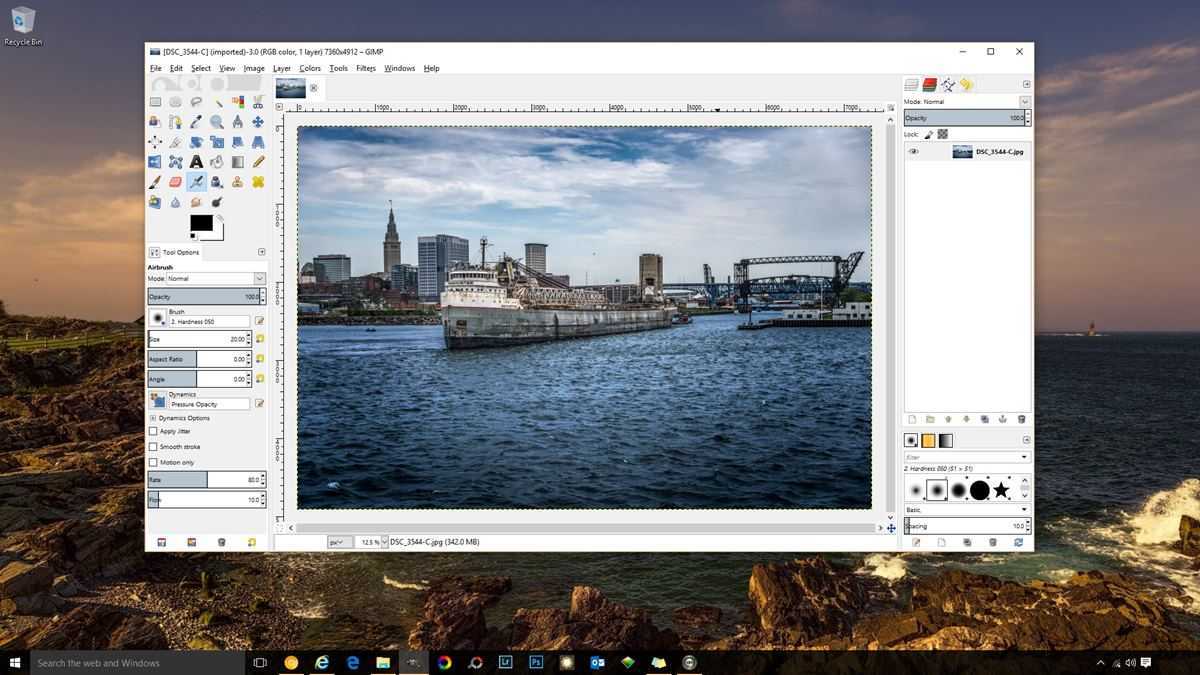
While GIMP may not be quite as powerful as Photoshop, it does have some pretty amazingly similar features and I’d consider it a semi-pro-level software. Overall, it’s an incredibly powerful tool for Photoshop-like editing. You’ll find advanced cloning tools, an expandable array of brushes, built in HDR effects, layer capabilities for masking, custom script support, a plethora of artistic effects, and even an iWarp tool that does something similar to Liquify. Overall, I give this sexy piece of opensource software 4.5 out of 5 badasseries.
Editor Type:Post editing software | Compatibility: Windows, OS X / Mac OS, Linux
| Pros | Cons |
|---|---|
| + There are a boat-load of plugins to enhance GIMP’s capabilities to be found at the GIMP Plugin Registry and elsewhere. | – Complex: GIMP presents a significant learning challenge to new users and workflow can often feel less than intuitive. |
| + Considerably lighter than PhotoShop which equates to faster, more stable performance on some tasks | – Does not have native support many pro-level 3rd party plugins that work with PhotoShop and Lightroom (i.e. Topaz Labs, On1, Google NIK). |
| + Did I mention it’s totally free? Because it is. It’s totally free. | – Does not offer the enhanced predictive capabilities of Photoshop (i.e. you don’t see a preview layer of what you’re about to clone, you can’t zoom in with iWarp to catch fine details, etc. |
| + Can do almost anything PhotoShop can do. | – Cannot work with RAW files without installing a 3rd party plugin like UFRAW. |
| + Supports layered photo editing. | – The lens correction tool pales in comparison to Photoshop’s. |
| + Batch photo editing capable. | – Cannot fix chromatic aberration without installing a 3rd party script like Purple Fringe Fix or a plugin like Fix-CA (“CA” stands for chromatic aberration, not Canada by the way). Pleas note that Purple Fringe Fix is not as robust as the defringe tools in PS and the plugin won’t help you with aberration in the green blue color spectrum. I personally wouldn’t bother with it. Just go straight to Fix-CA, it’s the closest thing you’re going to get to the tool in PS. |
| + Tabbed photo editing. | – Finding good GIMP plugins can require a good bit of trial and error. Many of them are not terribly intuitive or effective at what they claim to do – but oh, they’re out there, so keep looking! |
Bottom line
For free software, this is as close as your going to get to matching the image manipulation power of PhotoShop. It’s good enough that I have both PhotoShop and GIMP running on my desktop environment.
Photodemon
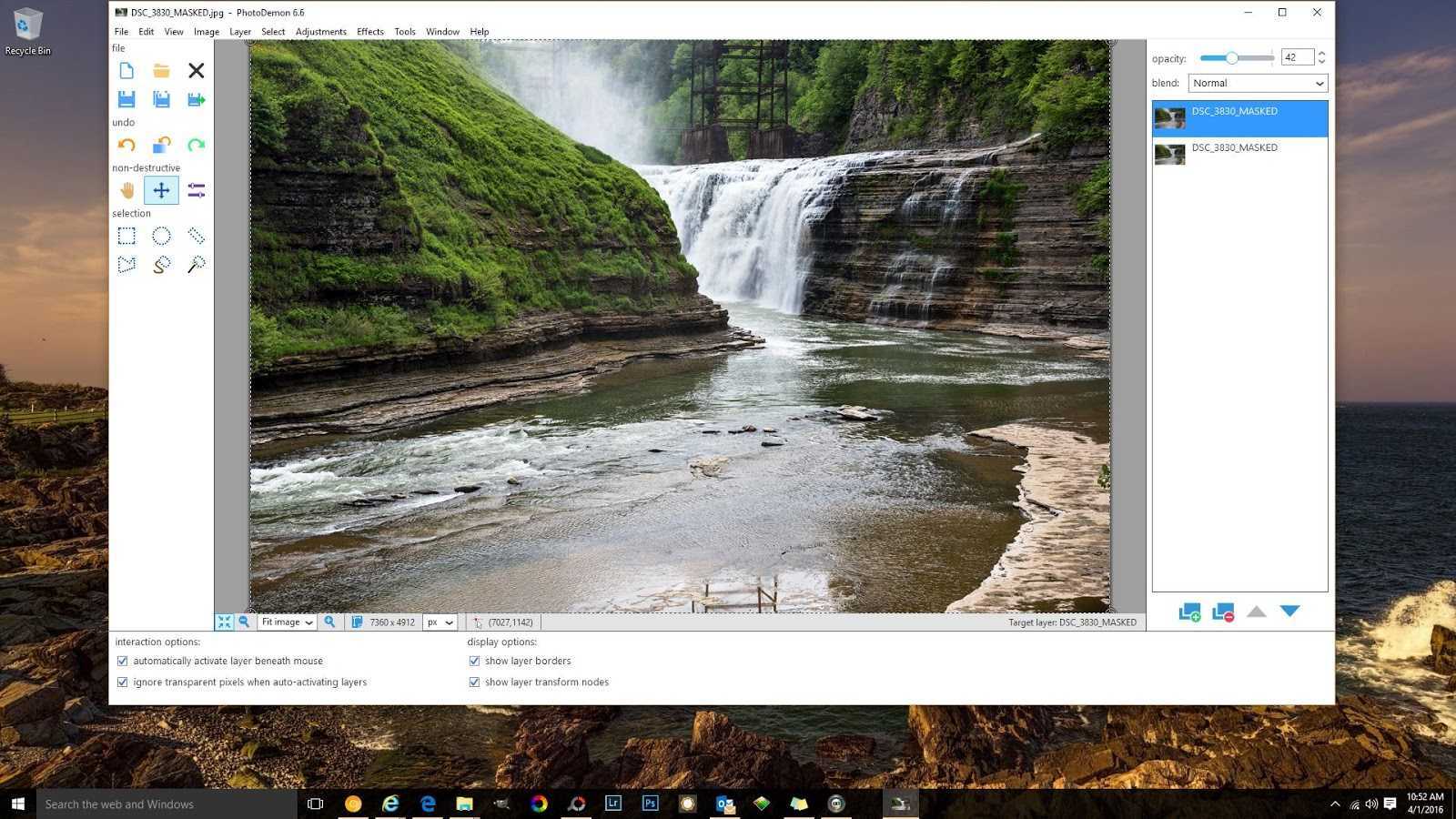
This opensource photo editor is relatively new to the software scene, but I’ve been so impressed with my initial testing, I’m giving it 3.5 out of 5 stars. While I’d call it semi-pro level software, it offers some great features to enthusiasts, and beginners as well. I’d rate it higher if they’d put out a proper installation package. For the time being, the only major thing not to like about Photodemon is the installation process. Since I’m well adapted to the Linux world, installing this software manually on Windows was no major issue for me. However, many users may struggle with the installation process. Which is why I’ve decided to be your hero today and write an article on how to install Photodemon on Windows.
Despite the tiny installation file, this software boasts a great suite of effects and tools. You’ll find basic layer capabilities, an excellent HDR tool, atmospheric effects, color filters, and an impressive array of lighting, color, and clarity adjustments built in.
Editor Type: After effects software | Compatibility: Windows
| Pros | Cons |
|---|---|
| + Well though out, intuitive user interface and workflow. | – Lacks area specific editing tooling for things like masking, cloning, painting, and saturation adjustment. |
| + Remarkably light application and quick performance. | – Does not have native support many pro-level 3rd party plugins that work with Photoshop and Lightroom (i.e. Topaz Labs, On1, Google NIK). |
| + Great selection of built-in tools and effects. | – Does not offer the enhanced predictive capabilities of Photoshop (i.e. you don’t see a preview layer of what you’re about to clone, you can’t zoom in with iWarp to catch fine details, etc. |
| + A powerful tool for basic editing. | – Does not support RAW image files. |
| + Supports layered photo editing. | – No chromatic aberration tools. |
| + Batch photo editing capable. | – Extremely limited plugin availability. |
| + Tabbed photo editing. | . |
Bottom line
While this isn’t a good alternative to Photoshop or Lightroom, it makes a great after effects program for post editing. It works great in symphony with programs like RawTherappe and GIMP or Lightroom and Photoshop.
Krita
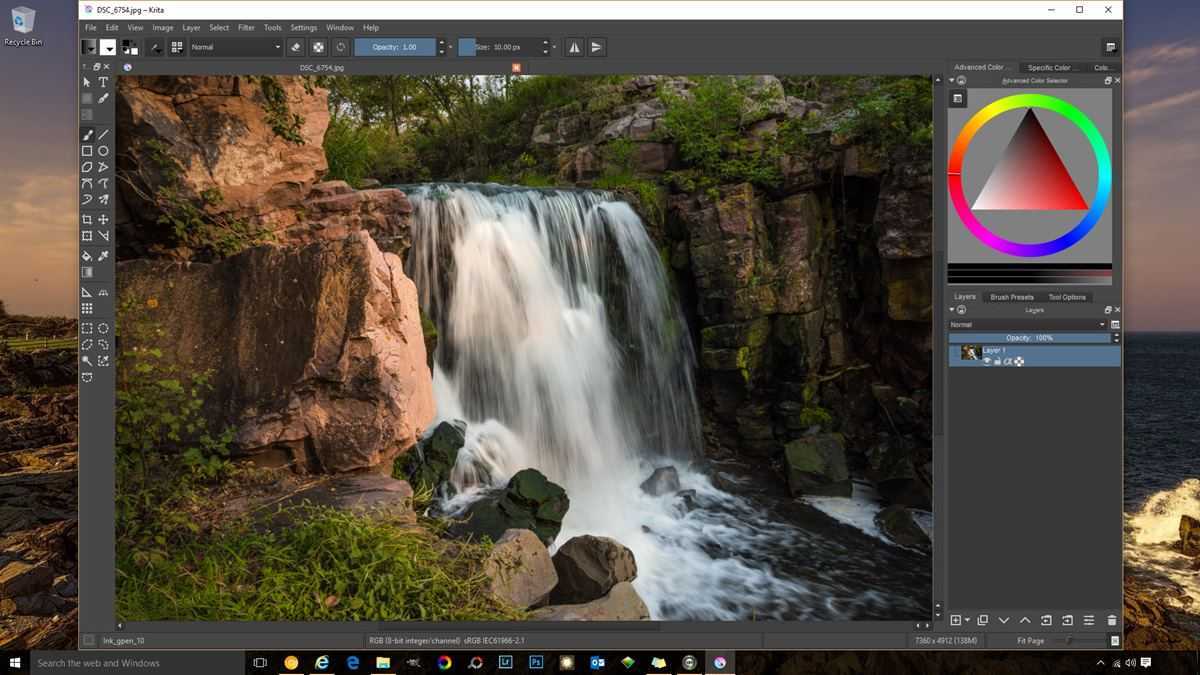
While it started out as a GIMP hack, Krita isn’t nearly as powerful as GIMP for editing photos. Krita’s focus is on graphic design and paint based applications. In fact, while it’s oddly listed on a number of sites as an “opensource photo editor”, Krita is intended for graphic design, not photography. So while Krita outshines GIMP and Photoshop as a tool for digital artists, it’s not that great for photographers. Over the years both Krita and GIMP have evolved. Krita has has become a brilliant digital sketching and painting application, and GIMP has been mostly developed towards post editing for photography.
Having said that, it does have some pretty unique and useful tools I haven’t seen elsewhere. The user interface will present quite a learning curve to many. I wouldn’t call the layout counter-intuitive – it’s just busy and complex. While it does offer some nice photo effects and many tools that are similar to GIMP, at the end of the day, when working with photos, I’d personally opt to use other software. I can only give Krita a paltry 2.5 bad-asseries as a photo editor – sorry Krita. On the upside, I give it 4.5 as a digital painting software.
Editor Type: Digital drawing app | Compatibility: Windows, OS X, Linux
| Pros | Cons |
|---|---|
| + Price = free. | – Considerably less powerful for photo edits than Photoshop or GIMP. |
| + Decent toolset and on-board effects for photo edits. | – Does not have native support many pro-level 3rd party plugins that work with Photoshop and Lightroom (i.e. Topaz Labs, On1, Google NIK). |
| + Excellent selection of tools and brushes for area specific photo editing. | – Does not offer the enhanced predictive capabilities of Photoshop (i.e. you don’t see a preview layer of what you’re about to clone, you can’t zoom in with iWarp to catch fine details, etc. |
| + Good basic image adjustment tools and effects. | – Does not support RAW image files. |
| . | – No chromatic aberration or lens correction tools. |
Bottom line
I personally don’t feel that this is the best solution for my photo editing. I’d personally use Photoshop or GIMP for photo manipulation and use Lightroom or Rawtherapee for developing images. Keep in mind though that this software is free. Given the price tag, I’d recommend you download it, try it out, and see if it’s for you.
MyPaint
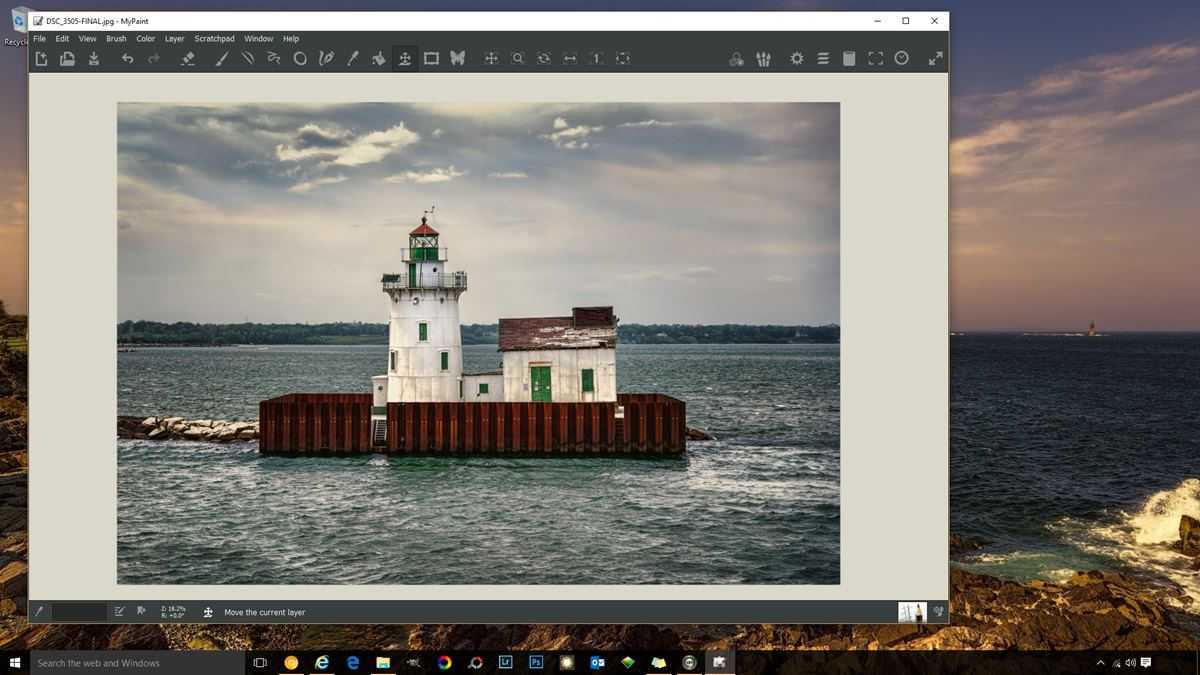
Much like Krita, MyPaint is another digital paint/sketch application that people bill as a “photo editor”, but in reality, it isn’t intended for photo editing. While it could theoretically be used for after editing and touch ups, programs like GIMP are simply more geared towards this sort of thing and do a better job overall. Having said that, is it a great digital drawing app? Yes, it definitely is. But I can only give it 1 out of 5 stars as photo editing software (which, again, it isn’t).
Editor Type: Digital drawing app | Compatibility: Windows, OS X / Mac OS, Linux
| Pros | Cons |
|---|---|
| + Well laid out and easy to master. | – Isn’t a photo editor. |
| + Very light application with quick, responsive performance. | – Has virtually no photo editing tools or effects. |
| + Supports layered photo editing and area specific masking. | – Does not offer the enhanced predictive capabilities of Photoshop (i.e. you don’t see a preview layer of what you’re about to clone, you can’t zoom in with iWarp to catch fine details, etc. |
| + Tabbed photo editing. | – Weird default image navigation. |
| . | – Only supports PNG and JPG image file formats. |
Bottom line
MyPaint isn’t a photo editor and anyone who tells you it is needs to stop smoking crack and throw out their tin foil hat. If graphic design is your thing, you may want to download it. While it’s not as powerful as Krita, it’s easier to master and lighter on system resources.
Paint.net
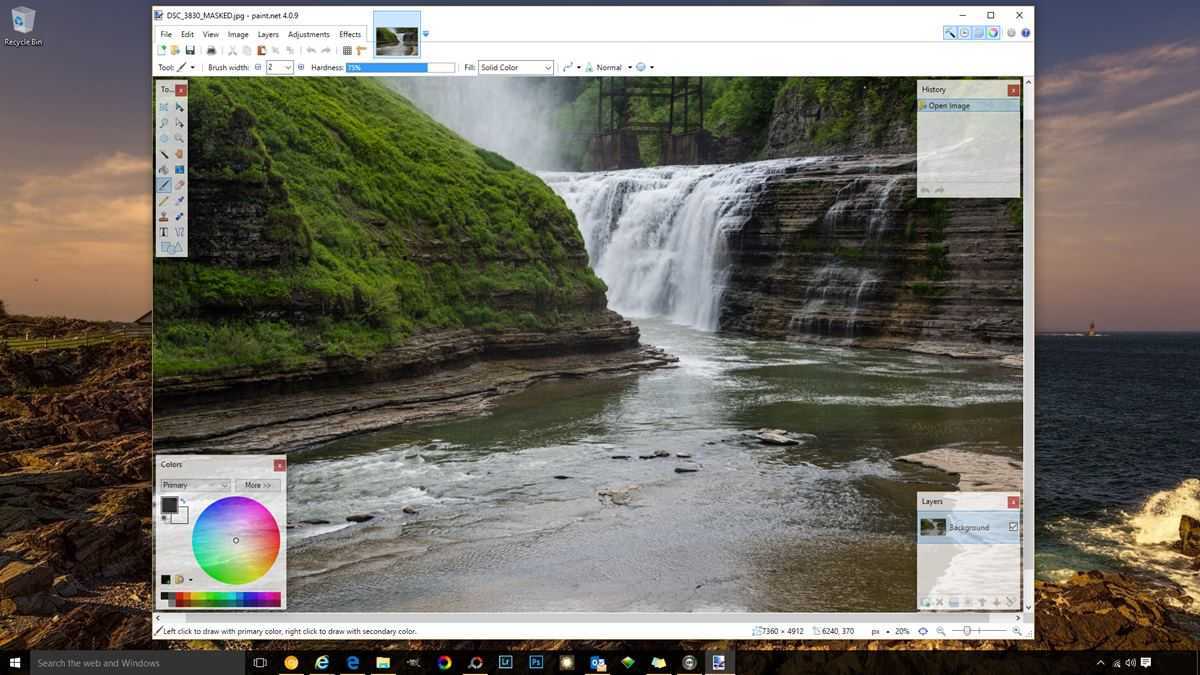
You can think of Paint.net as the simpler, skinnier sibling of GIMP and Photoshop. It’s incredibly light and has some great basic features. It’s also easy to learn for beginners, but still maintains a tool-set that satisfies the most common editing needs of photographers. If you’ve never used programs like GIMP or Photoshop before, Paint.net may be a great app to help you get started. Also, if your goal is to find a clean, straight forward editor without an overly complex UI, this is a strong contender. I give it a rating of 3 out of 5 stars.
Editor Type: Post editing software | Compatibility: Windows
| Pros | Cons |
|---|---|
| + Well laid out and relatively easy to master. | – Doesn’t offer native support for RAW file viewing or editing. |
| + Offers a good array of brushes and area specific editing tools. | – Doesn’t offer any native, intuitive way to brighten/darken specific areas of a photo. |
| + Good variety of essential built-in effects and image adjustment tools. | – Does not offer the enhanced predictive capabilities of Photoshop (i.e. you don’t see a preview layer of what you’re about to clone, you can’t zoom in with iWarp to catch fine details, etc. |
| + Super light, stable, and responsive. | – Unlike GIMP, Paint.net does not support opening/saving .PSD (adobe Photoshop/Lightroom) files. |
| + Supports layered photo editing and area specific masking. | . |
| + Tabbed photo editing. | . |
| + Provides the essential kind of features you’ll find in GIMP and Photoshop. | . |
| + Good plugin availability for expanded capability. | . |
Bottom line
Paint.net is a solid, lightweight app with many useful tools and features. If you’re looking for a photo editor without all the bells and whistles for basic photo editing, this may be your best choice.
Pinta
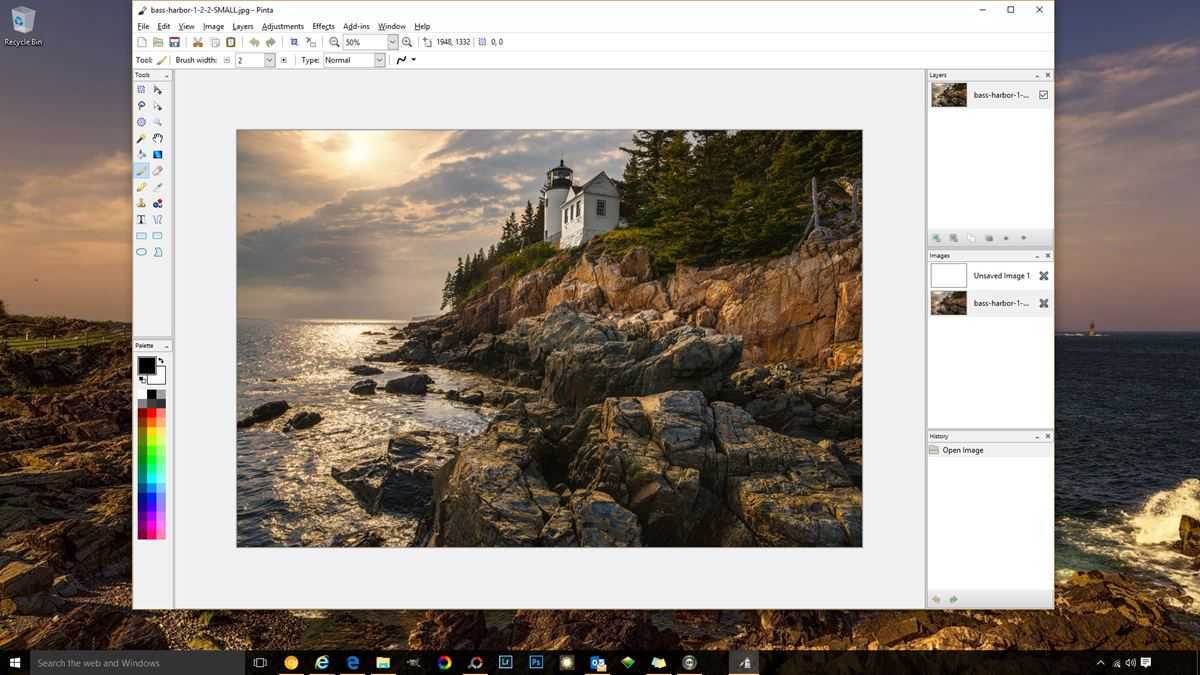
Of all programs being compared, Pinta is the most similar to Paint.net. The chief difference is that Pinta is cross-platform and has installation packages for Windows, OS X, and Linux, whereas Paint.net is a Windows only program. So if you were just cursing me because you’re on a Mac or Linux machine and wanted to install Paint.net, here’s your clone.
Editor Type: Post editing software | Compatibility: Windows, OS X / Mac OS, Linux
| Pros | Cons |
|---|---|
| + Well laid out and relatively easy to master. | – Doesn’t offer native support for RAW file viewing or editing. |
| + Offers a good array of brushes and area specific editing tools. | – Doesn’t offer any native, intuitive way to brighten/darken specific areas of a photo. |
| + Good variety of essential built-in effects and image adjustment tools. | – Does not offer the enhanced predictive capabilities of Photoshop (i.e. you don’t see a preview layer of what you’re about to clone, you can’t zoom in with iWarp to catch fine details, etc. |
| + Super light, stable, and responsive. | – Like Paint.net, Pinta does not support opening/saving .PSD (adobe Photoshop/Lightroom) files. |
| + Supports layered photo editing and area specific masking. | . |
| + Tabbed photo editing. | . |
| + Provides the essential kind of features you’ll find in GIMP and Photoshop. | . |
| + Decent add-in availability for expanded capability. | . |
Bottom line
Paint.net is a solid, lightweight app with many useful tools and features. If you’re looking for a photo editor without all the bells and whistles for basic photo editing, this may be your best choice.
Pixia
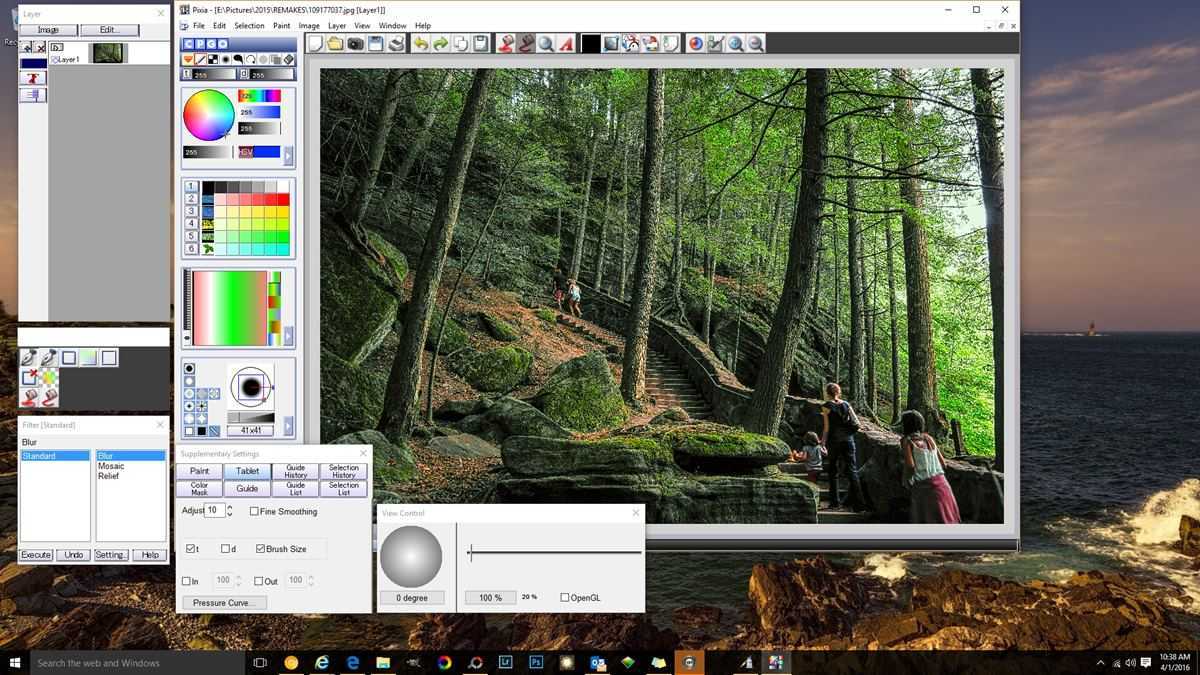
Yet another digital drawing app that’s mislabeled as a “photo editor.” Pixia has a large following of anime artists and hails from Japan. The site overview describes it as “quite unique and different from other tools” and I’d completely agree with that assessment. In fact, I couldn’t help but wonder if I was setting some kind of floating-tool-window record every time I loaded it on my desktop. Seriously – every time this app starts you’ll have a sensory overload. The interface is breathtakingly busy and the workflow and UI are organized in a way that is totally different than any other image software I’ve tested. I found it unintuitive, but obviously there are people out there who love the ba-jesus out of it – so…
As an enthusiast level software, I have no doubt that Pixia is great for digital art. As a photo editor, I give it 3 stars (mostly because it does have some useful photo editing tools and supports a wide variety of image file formats).
Update: Pixia has a new sister program, ExPhoto, that looks really promising for photographers. Unlike Pixia, ExPhoto IS intended for photo editing and features a clean interface divided into four intuitive workspaces – Darkroom, Adjust, Effect, and Paint.
Editor Type: Digital drawing app | Compatibility: Windows XP / 7 / 8 / 8.1 / 10
| Pros | Cons |
|---|---|
| + Powerful and feature rich (for digital art). | – Insanely complex. |
| + All software you encounter after Pixia for the rest of your life will likely seem comparatively easy to learn and master. | – Floating tool-windows – everywhere!!! |
| + Geared towards artistic anime geniuses. | – UI feels counterintuitive when compared to industry standard layouts. |
| + Huge wow factor every time you start this app. | . |
| + Has more floating tool-windows than I’ve ever seen before in my life. | . |
| + Supports a large range of image file types, including .PSD and has addons to enhance functionality | . |
| + Supports layered photo editing and area specific editing. | . |
| + Comes from Japan – the same place my Nikon D810 and Toyota came from. | . |
Bottom line
If you’re an anime-artist-genius, this software is for you! If you’re looking for an opensource photo editor, GIMP will likely do more of what you need it to and be easier to learn.
CinePaint
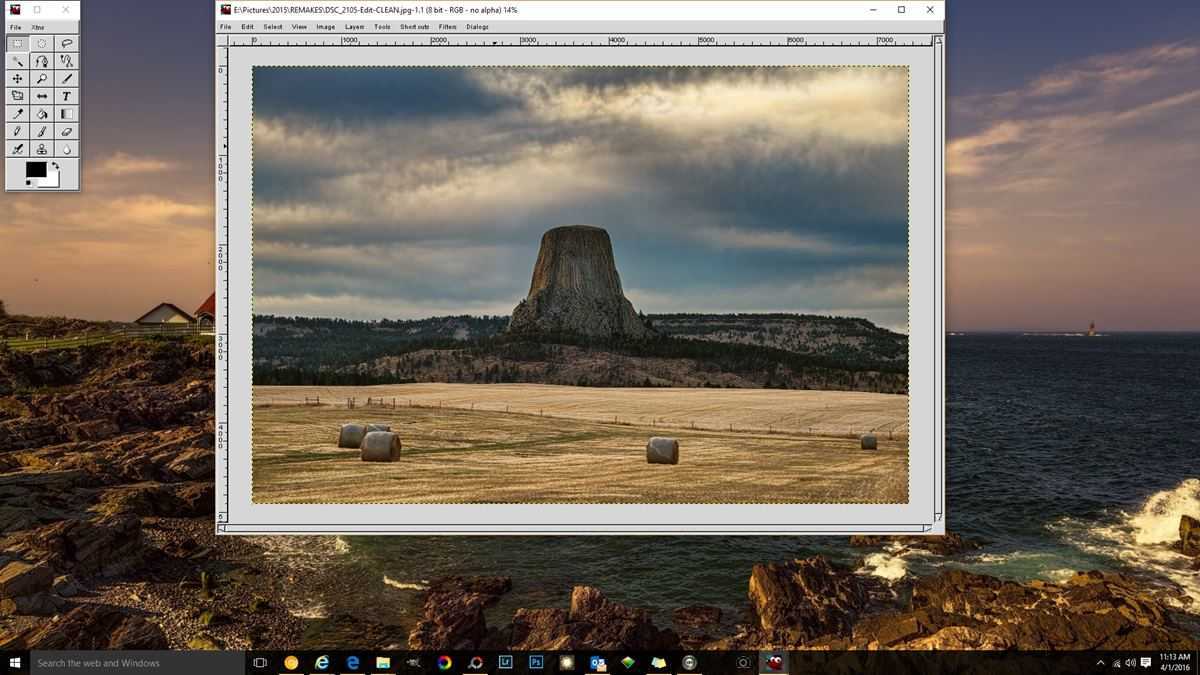
Often called “like GIMP,” CinePaint is actually another application that borrowed its source code from the GIMP project. While it does make a reasonably good photo editor, CinePaint was designed for film industry use, which is why it supports image formats like Kodak Cineon, SMPTE DPX, and ILM-NVIDIA OpenEXR.
The project hasn’t seen any updates since 2013 and the Windows version of the program has an incredibly outdated UI. Because GIMP has continued to progress and is far more capable as a photo editor now than the badly outdated CinePaint project, I’d just go with GIMP. The additional image files supported aren’t something you’re ever going to need as a photographer.
Update: Apparently, CinePaint lives again! On February 5th of 2018 developer, Robin Rowe posted an update stating that “after a long hiatus” an FLTK based CinePaint 2.0 is in the works. While it’s been over a year since that announcement without anything being released, it will be interesting to see if CinePaint 2.0 indeed comes to fruition. If or when it does, I’ll update my initial thoughts on the software.
Editor Type: Image editor/Frame-by-frame movie editor | Compatibility: Windows, Linux
| Pros | Cons |
|---|---|
| + Feels like going back in time to 2003 and using GIMP. | – Badly outdated/possibly abandoned. |
| + Geared towards frame-by-frame film edits. | – Considerably less powerful than the current version of GIMP. |
| + Supports a large number of image file formats, including some that are obscure to photographers. | – No support appears to be available and no future updates appear to be planned. |
| + Supports layered photo editing and area specific editing. | . |
Bottom line
While some film editors may find this program useful because of its file support, there’s really no reason for a photographer to use it over GIMP at this point. However, for anyone who wants to try it, I’m including the download link below.
RawTherapee
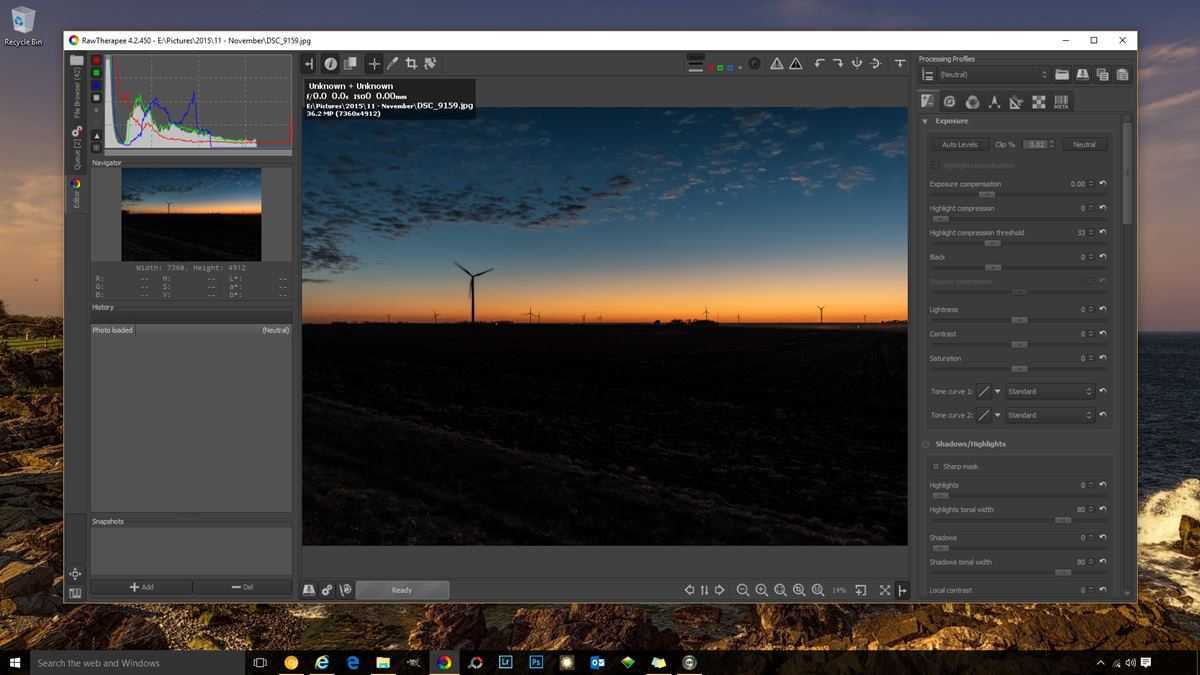
Of the opensource programs available on Windows, RawTherapee is the closest thing you’ll get to an opensource Lightroom clone. It’s an incredibly powerful, pro-level digital darkroom software that offers extensive support for viewing and editing RAW files. You’ll find everything from shadow and highlight tools, to tone mapping, chromatic aberration and lens correction.
The chief disadvantage of RawTherapee over programs like Lightroom is its inability to selectively edit image regions. To accomplish this, you could configure the program to open GIMP or Photoshop for further editing, but you won’t be able to do it within the program itself. The program also presents a significant learning curve that many new users may not be comfortable with.
Editor Type: Post editing software | Compatibility: Windows, OS X / Mac OS, Linux
| Pros | Cons |
|---|---|
| + Well laid out and easy to master. | – Isn’t a photo editor. |
| + Very light application with quick, responsive performance. | – Has virtually no photo editing tools or effects. |
| + Supports layered photo editing and area specific masking. | – Does not offer the enhanced predictive capabilities of Photoshop (i.e. you don’t see a preview layer of what you’re about to clone, you can’t zoom in with iWarp to catch fine details, etc. |
| + Tabbed photo editing. | – Weird default image navigation. |
| . | – Only supports PNG and JPG image file formats. |
Bottom line
In the opensource world, this is as good as RAW editors get. While it’s not quite as sophisticated as Lightroom in some areas and the workflow is considerably more complex, RawTherapee is better than many expensive pro-level RAW editors and it’s totally free.
digiKam
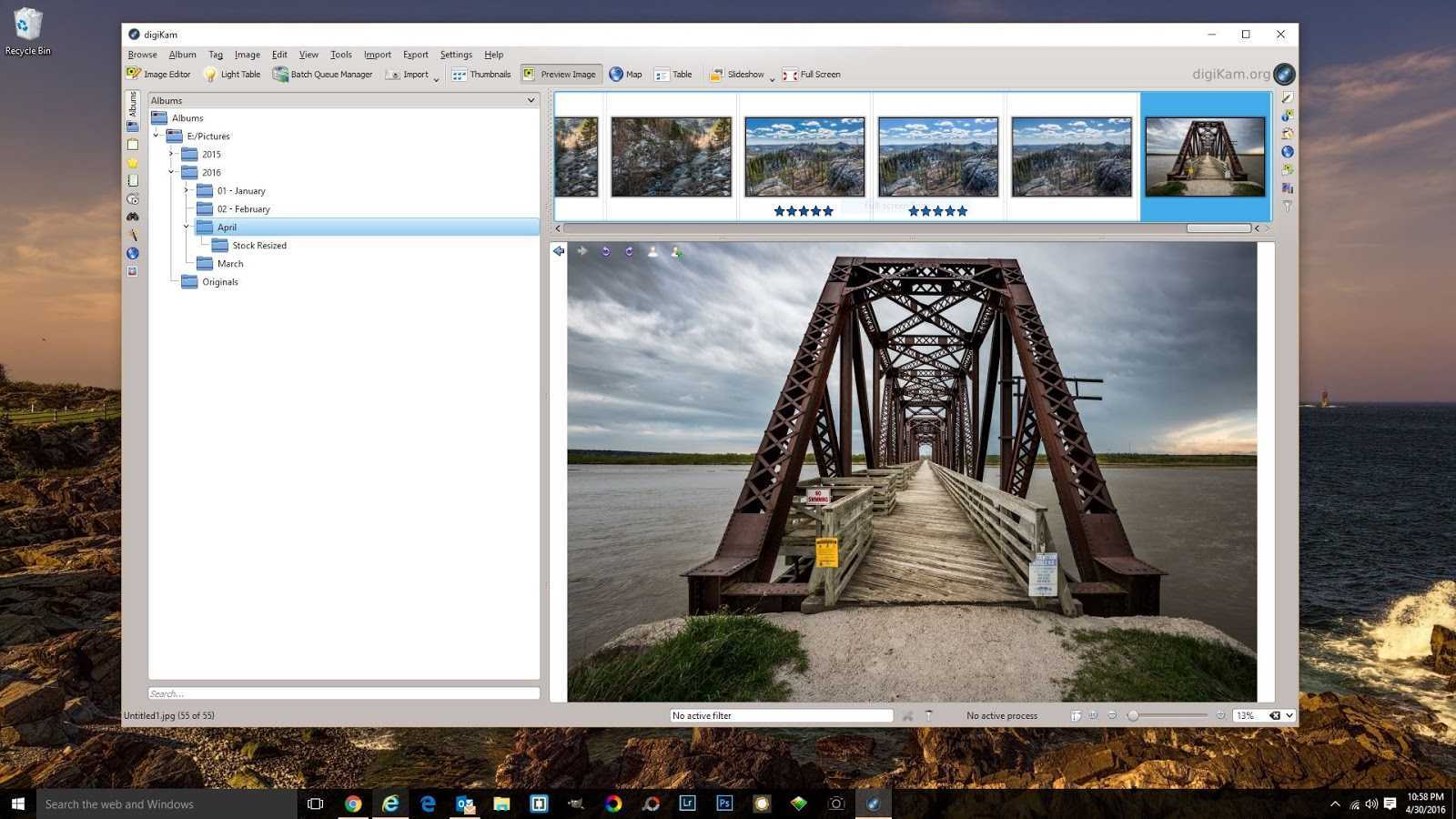
DigiKam is simple, but effective. It’s a great light-weight, enthusiast-level RAW editor geared towards people who want to make quick image edits. While digiKam is a lighter application, it includes a surprising number of essential tools and features more frequently seen in pro-level software like Lightroom and RawTherapee.
DigiKam also supports editing meta information in image files – a cool function I haven’t seen elsewhere outside of Lightroom. I rate it at 3.5 out of 5 starts.
Editor Type: Post editing software | Compatibility: Windows, OS X / Mac OS, Linux
| Pros | Cons |
|---|---|
| + Good set of basic tools for editing most RAW format images. | – The features are more geared towards enthusiasts than pros. |
| + Supports editing photo metadata. | – Area specific editing isn’t supported within the application. |
| + Supports lens corrections by lens profile as well as via manual adjustment. Includes an update-able database with lens profiles for a number of manufacturers. | – No native support to load images in pro-level 3rd party applications like the Topaz Labs Collection, On1 Photo, and Google NIK Collection. |
| + Has built in chromatic aberration correction. | – Lens profiles are more limited than RawTherapee or Lightroom. |
| + Super light, responsive, and stable. | |
| + Supports batch editing (a cardinal sin to any pro-photographer). | . |
Bottom line
If you’re looking for a straight forward program that will let you make high quality edits without having to get a PHD to use it, this program may be for you. It’s simple, straight forward, and it gets the job done nicely. You can download it via the link below.
PhotoScape
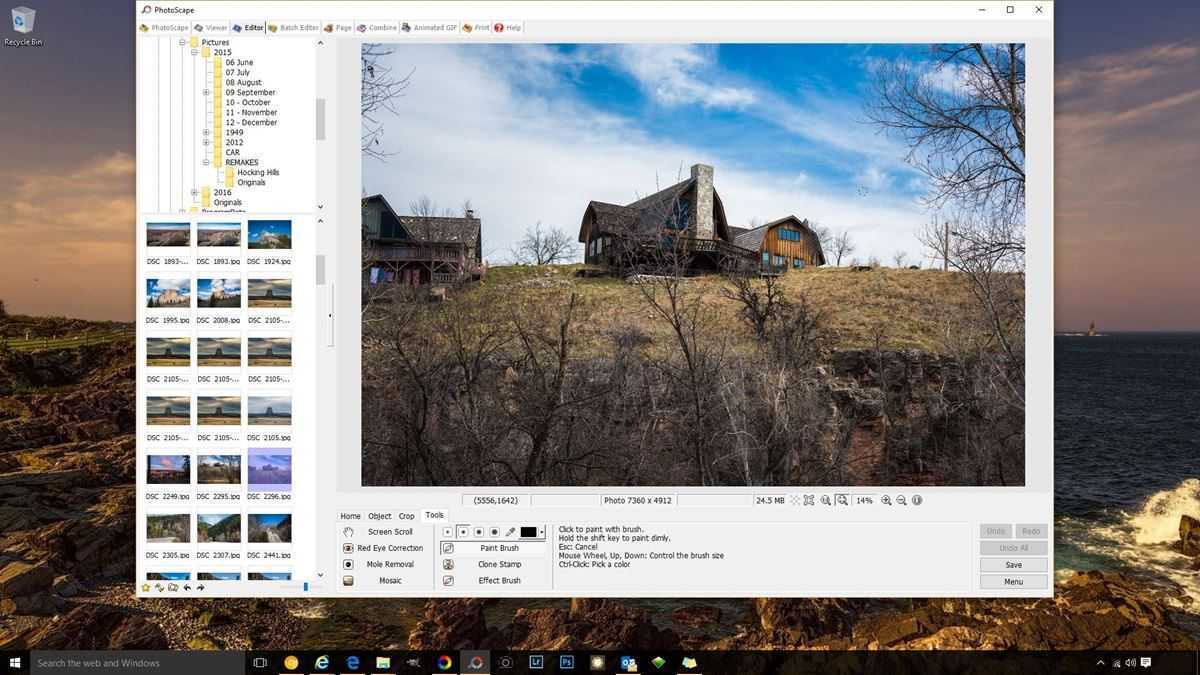
PhotoScape is an almost cuddly photo editor that’s best suited for after effects projects. For its size, it’s absolutely crammed full of features and while it might not be the most powerful editor out there, it’s definitely the most fun. The program even opens with random images from the PhotoScape website every time you start it.
For what it is (entry-level software offering a simplified take on pro-level tools), PhotoScape is amazing. I give it 4 out of 5 stars.
Update: Photoscape has been updated to PhotoScape X, a much more powerful and capable image editor than the previous version. Better yet, Mac users can now join in on the fun as the new version is available for OSX / Mac OS. There’s also a super cool (albeit paid) Pro version of the Windows software that includes raw editing.
Editor Type: After effects software | Compatibility: Windows NT/2000/XP/Vista/7/8/10
| Pros | Cons |
|---|---|
| + Super easy to learn and use. | – The features are more geared towards enthusiasts than pros. Does that stop me from using it? Hell no! |
| + Great selection of photo effects and filters. | – No native support to load images in pro-level 3rd party applications like the Topaz Labs Collection, On1 Photo, and Google NIK Collection. |
| + Supports selective color removal. | – No support for RAW images. |
| + Great basic photo editing tools. | – Area specific image editing is more limited than Photoshop, GIMP, Krita, and Cinepaint. |
| + Supports limited, but area specific photo editing. Effects include brighten, darken, blur, paint, clone, and more. | |
| + Supports text overlays. | . |
| + Light, responsive, and stable – unless you’re loading really big images over 36MP. | |
| + Supports layering images, shapes, and graphics. | |
| + Supports batch editing (I repeat – a cardinal sin to any pro-photographer). | |
| + Supports creating animated GIF images, printing, and collage creation. |
Bottom line
If you’re looking for a straight forward program that will let you make high quality edits without having to get a PHD to use it, this program may be for you. It’s simple, straight forward, and it gets the job done nicely. You can download it via the link below.