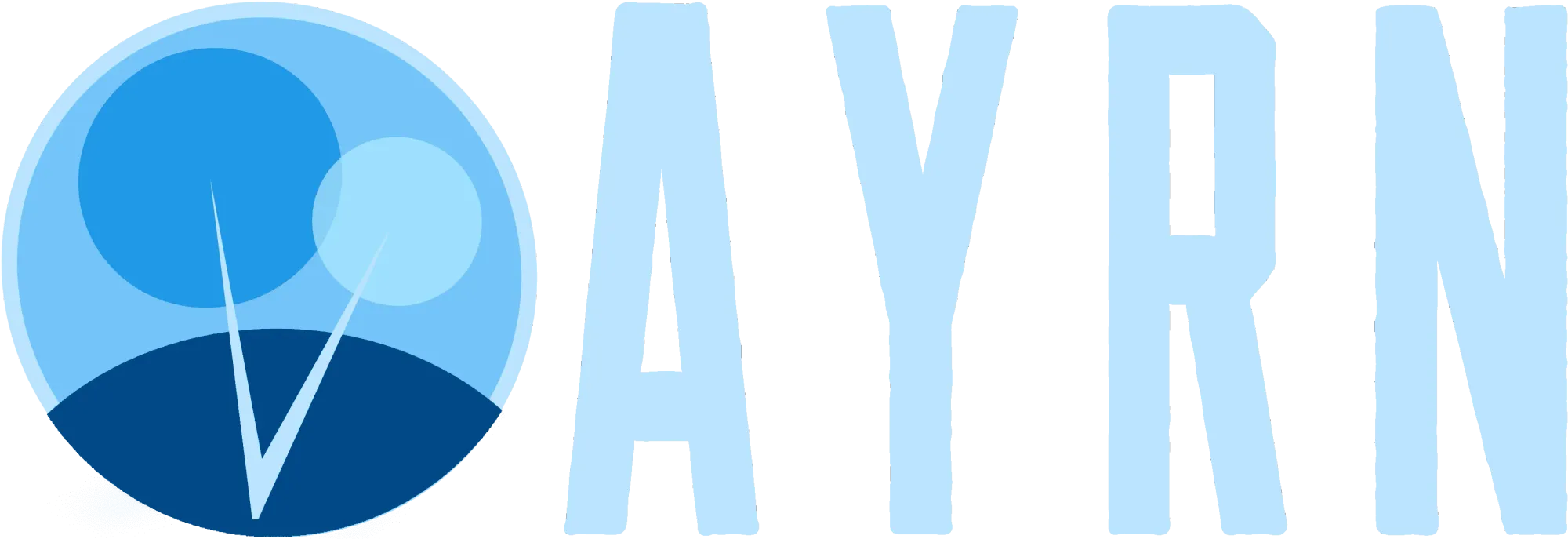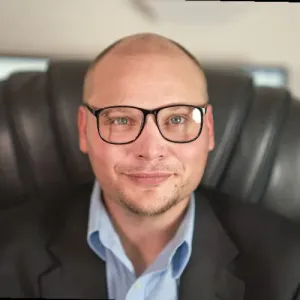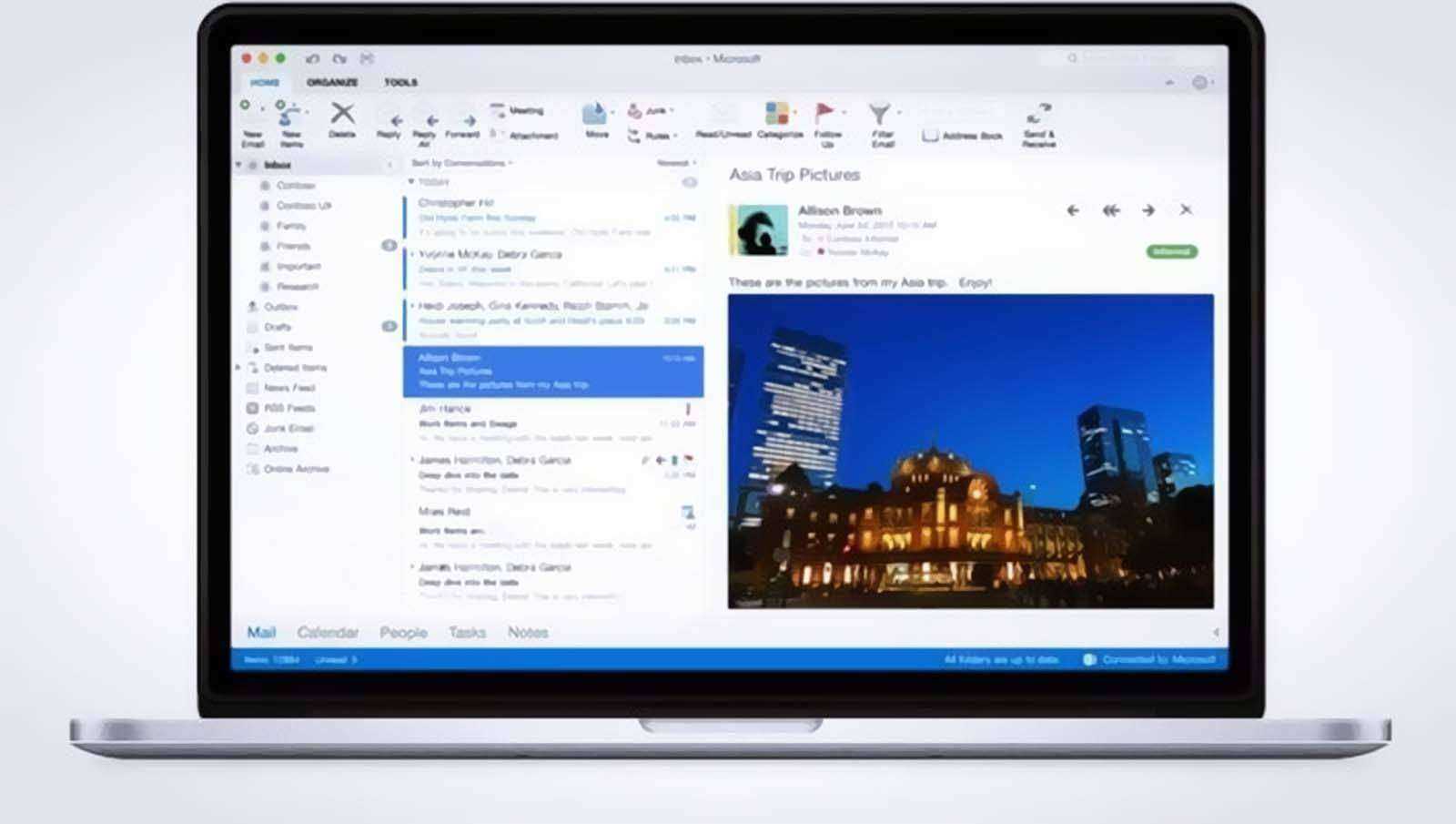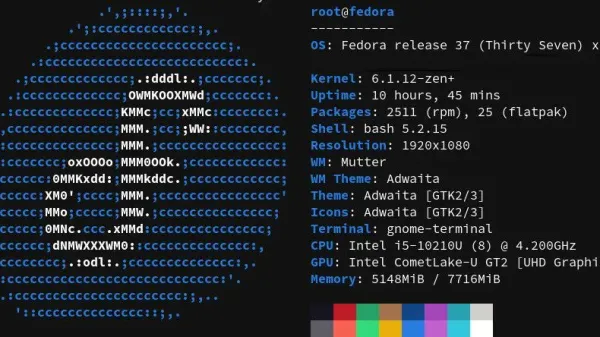These steps can be used to help resolve some read/write issues encountered in Outlook 2011 and 2016. In instances where items are not able to be overwritten, privileges have been corrupted, or access is denied to the mailbox owner, these steps may prove helpful.
- 1. Select Go from the OS X taskbar and click on Documents.
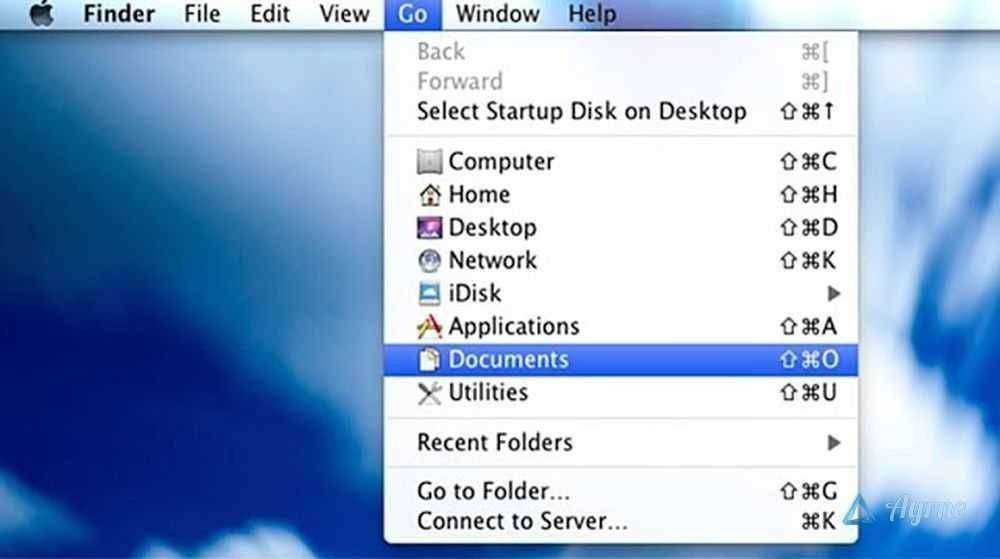
- 2. Right click (or control click) on the Microsoft User Data folder and select Get Info.
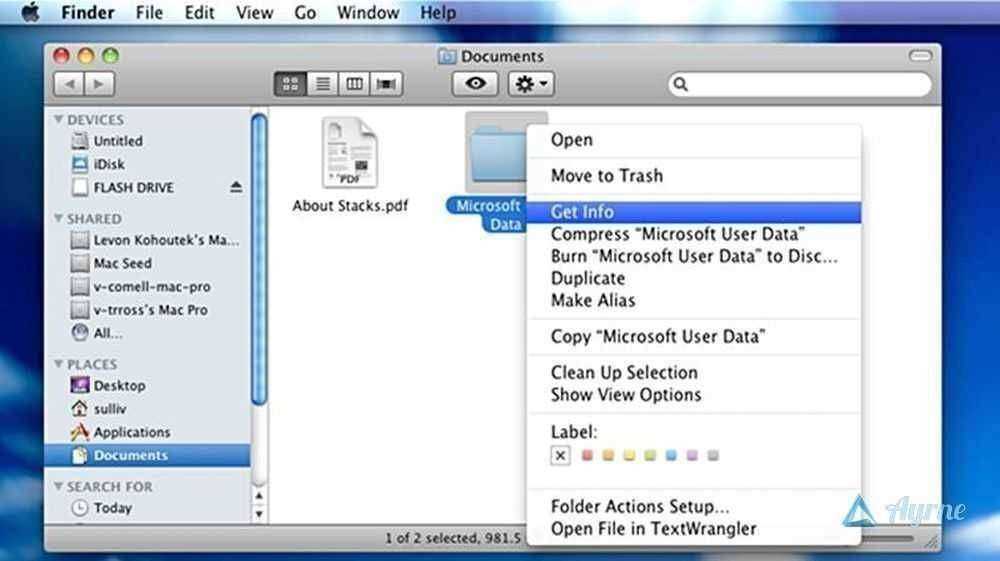
- 3. Unlock permissions editing by clicking on the lock icon and entering your administrative credentials.
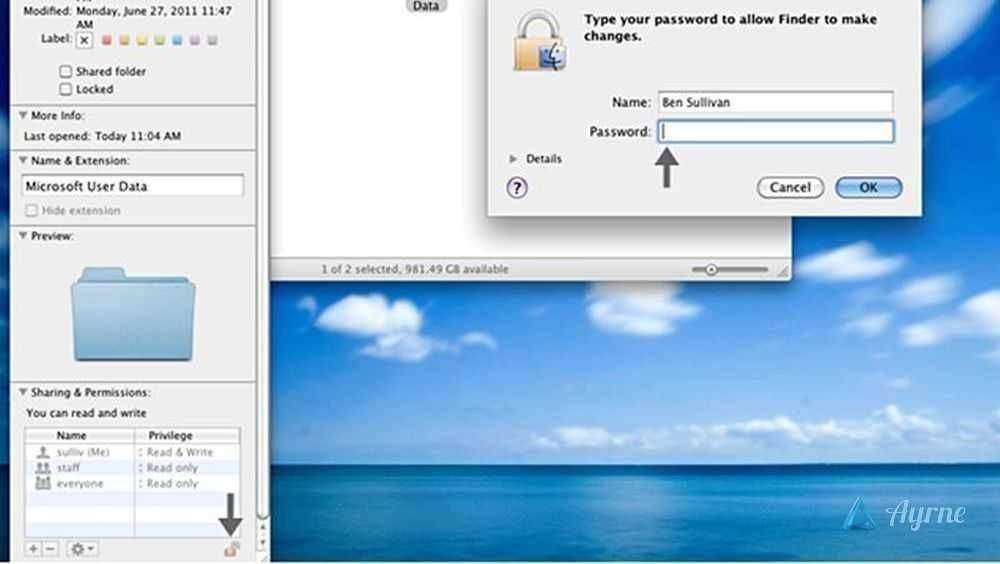
- 4. Select the mailbox owner (user) from the Microsoft User Data Info window and ensure Read & Write is set as the privilege level for that user.
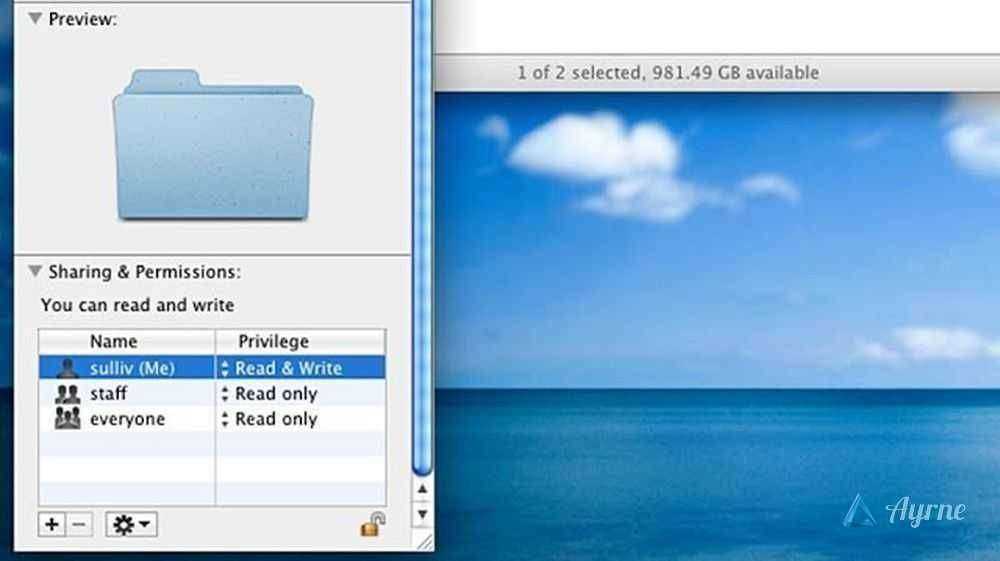
- 5. Click the settings cog, then Apply to enclosed items, then (when prompted) click OK to confirm the action.

The specified user privilege level for this folder, its files, and sub-directories should now be set to read/write.
That’s it. You’re done!