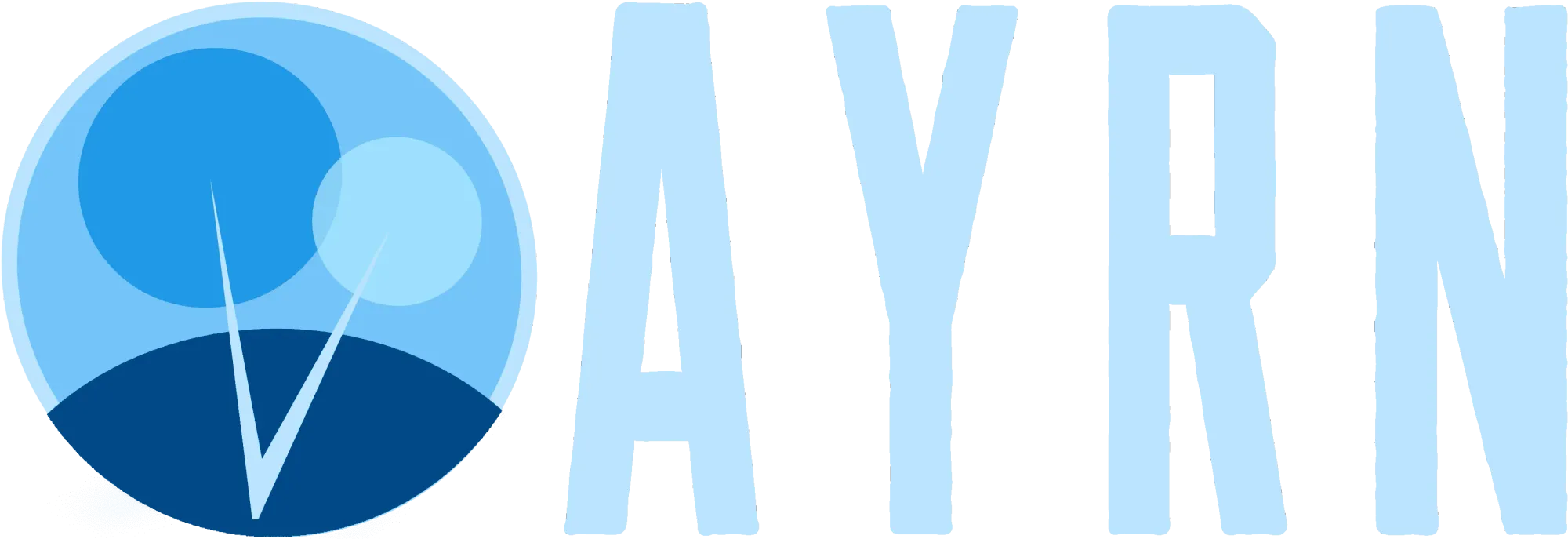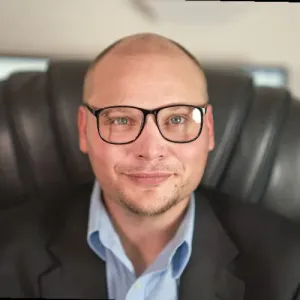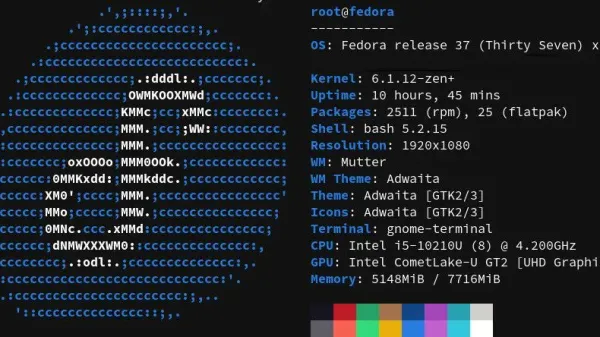Do You Really Want to Ban Cookies on Your Web Browser?
Contrary to what some believe, many of the cookies out there are of the friendly variety and actually help with things like saving your settings and preferences, providing you with an enhanced experience that is catered to you. Not only can good cookies give you a better browsing experience, blocking them or turning them off could break certain functionality and give you a potentially bad browsing experience.
A great alternative solution to blindly banning all cookies on your browser is to install an anti-virus/anti-malware solution like Bitdefender, ESET, Norton, or TrendMicro. Programs like these are designed to blast away all the bad cookies, but leave the good ones intact.
Still Want to Block All Cookies on Your Browser?
Good for you! If you’re still convinced that blocking cookies on your web browser is the best thing for you, follow the respective guide for the browser you’d like to configure (below).
Ok. Here’s How to Turn Cookies Off!
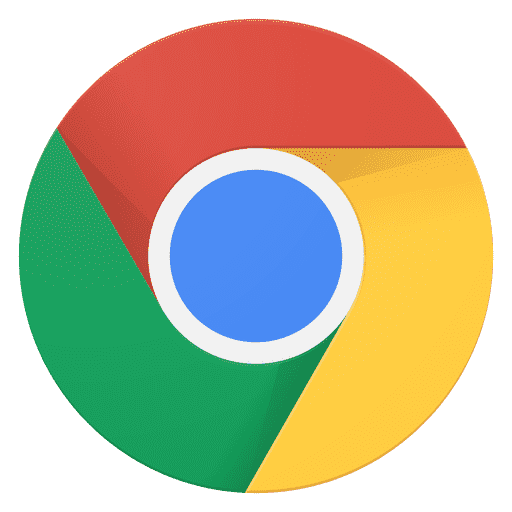
Chrome
- Click on the Chrome Menu (⋮)in the upper right of the browser
- Click on Settings
- Click on Advanced
- Locate the Privacy and security section
- Click on Cookies
- Click on the slider for Allow sites to save and read cookie data (reccomended)
- The slider should now be grayed out and show as Blocked

Safari
- Go to Safari and click on Preferences
- Under Preferences, click on Privacy
- In Cookies and website data select Always block: Safari doesn’t let any websites, third parties, or advertisers store cookies and other data on your Mac. This may prevent some websites from working properly.

Edge
- Click on the More actions menu (⋯) in the top right of the browser
- Click Settings in the resulting options menu
- Click View advanced settings
- Under Cookies, click on the drop-down and select Block all cookies
- Click anywhere outside of the menu-bar to close it

Firefox
- Click on the Firefox menu (≡) in the upper right of the browser
- Click on Options
- Click on Privacy & Security
- Locate the Cookies and Site Data section of the resulting settings page and tick Block cookies and site data (may cause websites to break)
- Close the browser tab by clicking the X to exit the menu