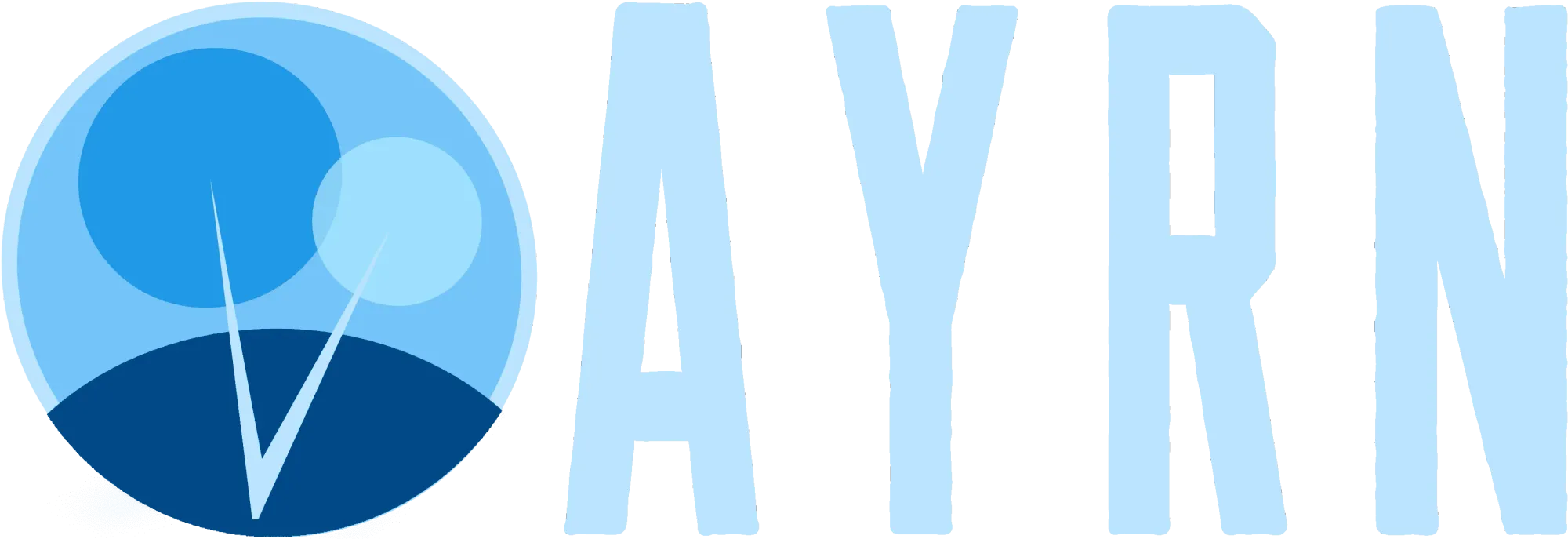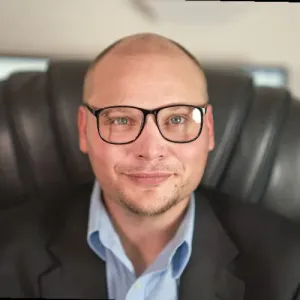This article contains affiliate links, for more information see the disclosure here. Using these links won't cost you a thing, may save you money, and it helps us to keep putting out great material for you to read while remaining ad free. Thanks for your support!
About
Software being reviewed: Luminar, Photolemur
Release date: Novermber 17, 2016 (Luminar), December, 2016 (Photolemur)
At a glance: Excellent photo editing software for begginers to prosumers that lacks the complexity of pro level software
Where to buy
Get Luminar at skylum.com
Get Photolemur at photolemur.com
Artificial-intelligence has been revolutionizing everything from AI driven apps like Google Assistant and Microsoft Cortana, to personal devices like Amazon Alexa, to near-autonomous cars and spacecraft, like the ones Tesla has been producing. But how does artificial-intelligence play out in photo editing? We decided to find out by installing two best-in-class photo editing solutions, Luminar and Photolemur, and putting them to the test.
A Bit About AI Photo Editors
While Google has been using some pretty fancy AI to produce better looking photos via Google Camera app for a while, in the case of the two applications we’re reviewing, artificial intelligence allows for different degrees of automatic photo editing after a picture is taken. It’s not an effect or a filter – it’s way more sophisticated than that. These two programs run powerful algorithms that actually “look” at the important qualities of each photo and figure out how to make them awesome based on their unique attributes. They’re able to take dark areas of a photo and remove shadows. They’ll take overly bright areas of the sky and reduce the highlights. They’ll also do things like auto-magically reduce noise, sharpen, adjust color balance, contrast, sharpness, and clarity. Photolemur is even able to detect faces and automatically remove skin blemishes in portraits.
Luminar
Luminar is some AI photo editing software magic that was originally dreamed up exclusively for Apple OS X. Recently, the developers have been kind enough to make the software available on the Windows platform as well. Luminar is an extremely advanced, highly versatile tool for editing photos. At the same time, it’s intuitive, fun, and has a lot of presets that serve as good reference points to pros or provide easy one-click editing to beginners.
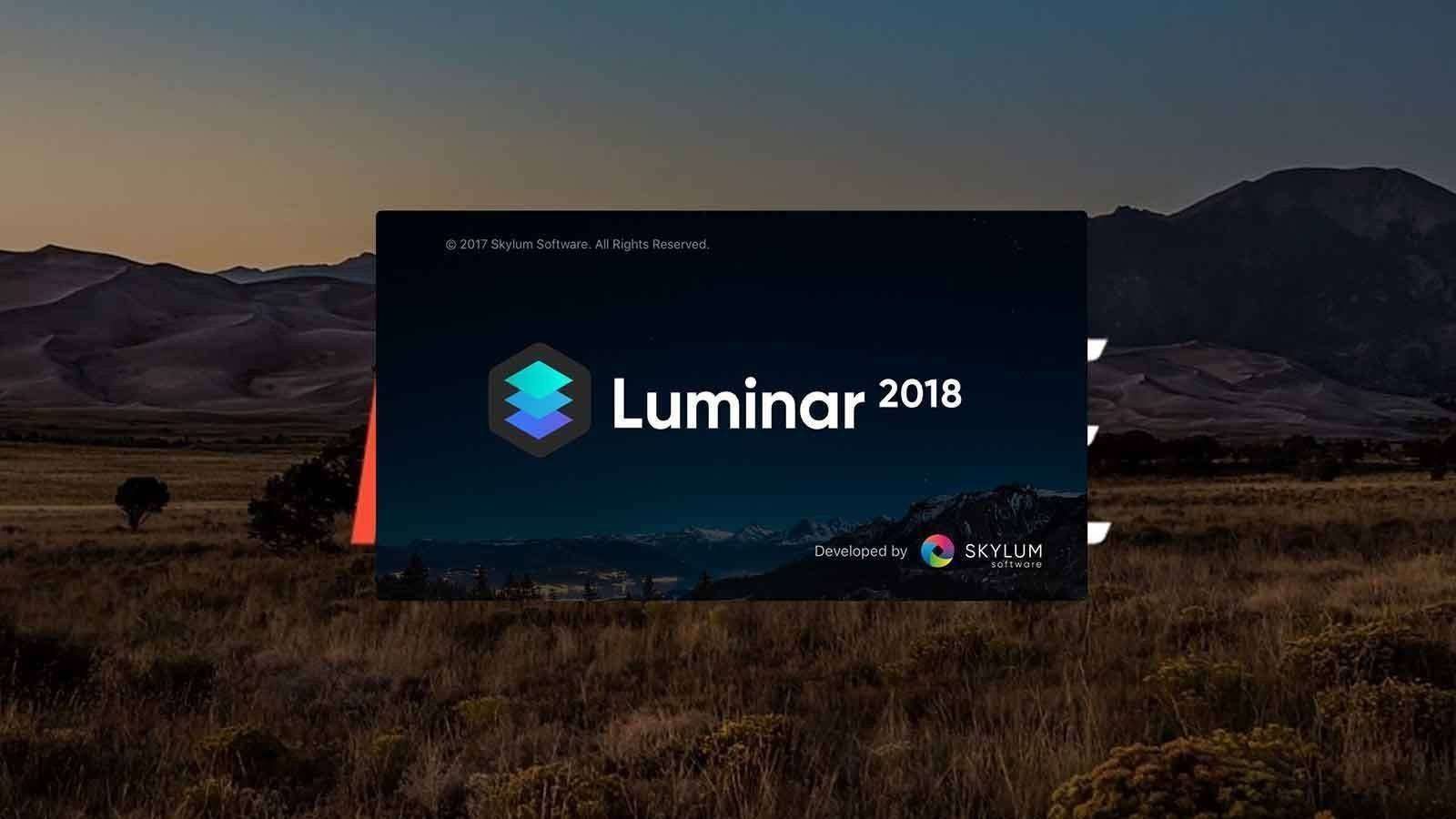
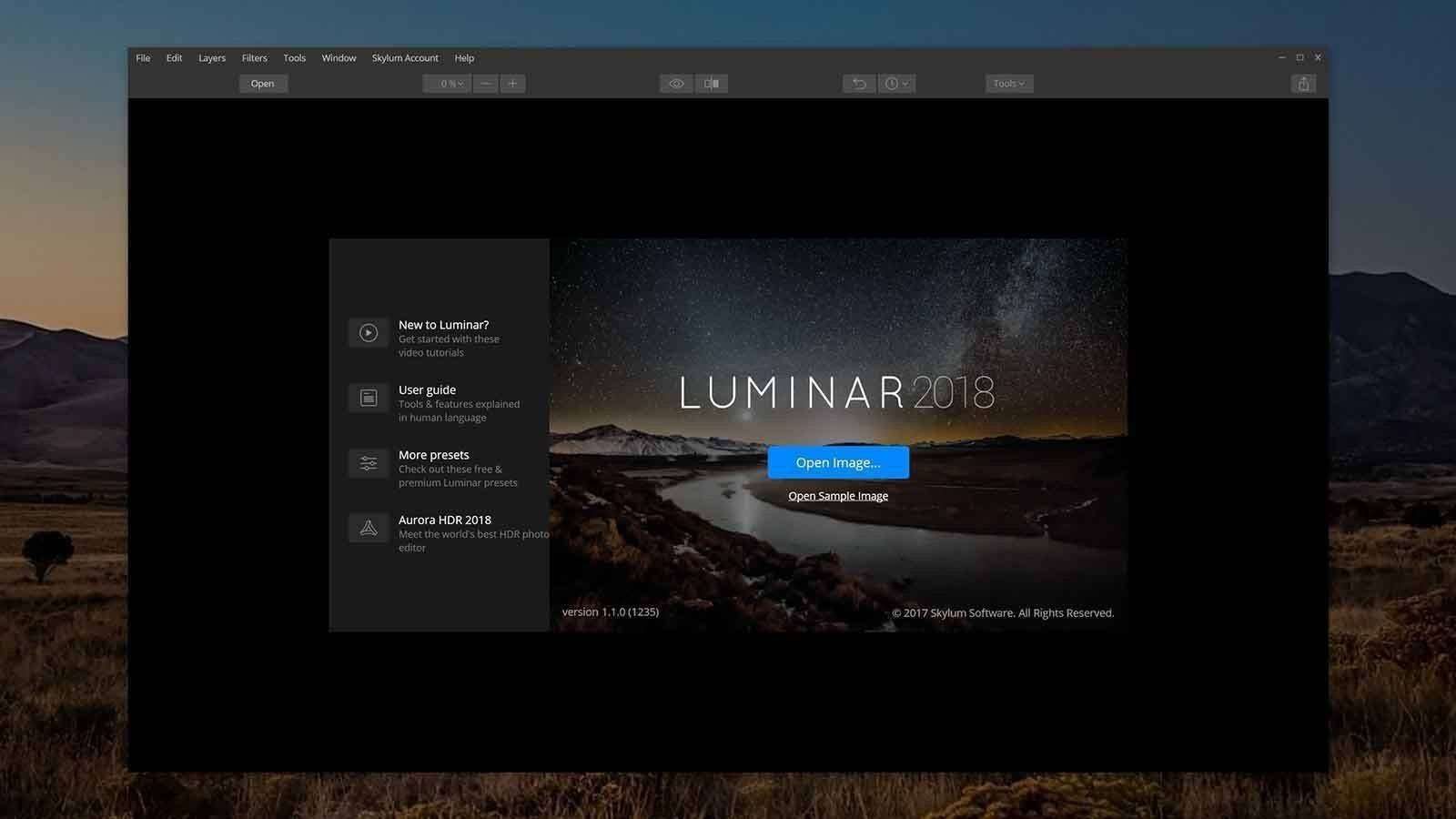
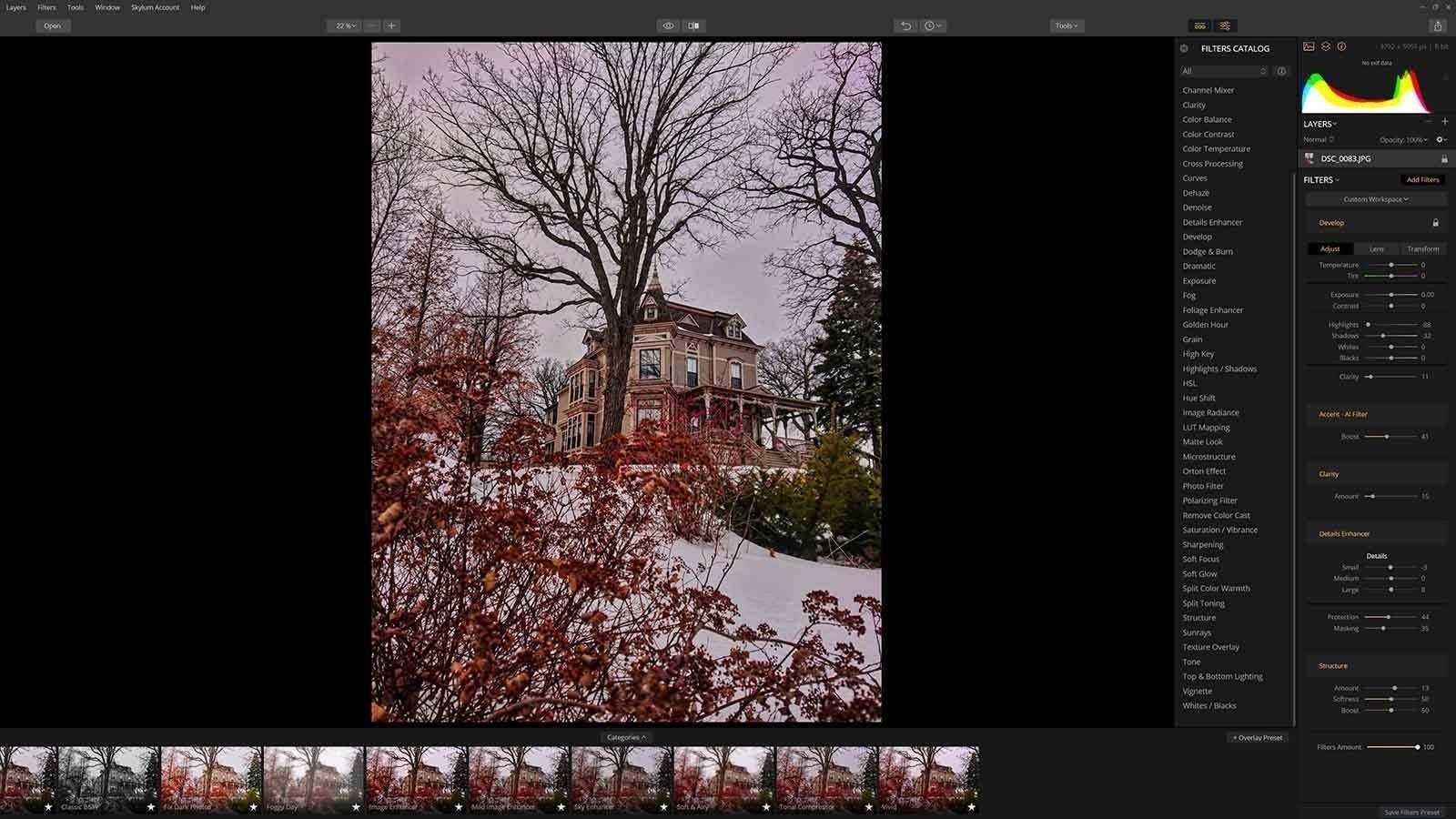
Features
Even though Luminar is relatively new to the Windows platform, we found the flagship release to be stable, responsive and highly capable. It’s worth noting that we beta tested the Windows version of the software in its early stages and even that was pretty responsive.
So do the algorithms integrated in this software really stack up to artificial intelligence? We definitely think so! Although AI is just one of many powerful tools you can add, adjust, or remove in a single click with this software. The work-space is enjoyable and features a powerful and comprehensive suite of tools that includes AI, development options, and more ways to play with color, tonality, and sharpness than you’d probably ever dream were possible.
Being able to work directly with RAW is another huge plus that allows for truly pro level photo editing. We like that this software is capable of outputting images in professional formats like Adobe PSD and TIF, along with the standard JPG, PNG, and perhaps unexpected JPEG-2000 and PDF into Adobe RGB, sRGB, or ProPhoto RGB color spaces. It also comes with plugins for Photoshop and Lightroom. We tested the Photoshop plugin in Affinity Photo and got great results as well.
What’s Not to Like?
Our current pet peeve about Luminar is that the plugin isn’t working correctly in our environment as of update 1.1.0 (1235) and returns a blank image after editing in both Photoshop and Affinity Photo. Their developers are working diligently to fix this. In the mean time, using Luminar as a stand-alone application is our work-around. We’d recommend testing the plugin out in your environment before investing a lot of time on an edit and potentially losing it. The good news is that this is a completely feature rich stand-alone photo and RAW editor. We’d also like to see more lens correction options and, ideally, lens profile based correction like CaptureOne or Lightroom uses. With a few tweaks, I could see this easily becoming a go-to RAW editor for many photographers.
Update: Since we already tried everything else, we decided to try upgrading to the latest version of Photoshop (Photoshop CC 2018 from Photoshop CC 2017) and Luminar is working perfectly on it!
Final Verdict
Although it’s not our favorite photo editing work-space -yet- it’s definitely the most powerful photo editor we’ve ever played with in its price arena. Luminar has many features that are completely unique, and for that reason, I find that I’m adding it to my work-flow more, the more I use it. This is a serious challenger to much more costly software like Lightroom, CaptureOne, and OnOne. It’s also got enough on-board options and effects to weigh in as a major contender against plugin based applications like RadLab and Topaz Labs. Overall, this is the best value we’ve seen for a full-featured photo editor. You can click the big red button below to visit the Luminar website (below).
Photolemur
Photolemur is another application that was originally geared exclusively towards OS X, but has made it’s way to the Windows platform very recently. While Luminar is potentially geared towards more advanced users, Photolemur is breathtakingly minimalistic. You literally open or drag-and-drop photos into the program, select the ones you want Photolemur to edit, and let the program do it’s magic. There is a single manual option to individually edit how much AI applies to each photo, but that’s it.
Features
Like Luminar, Photolemur also supports editing RAW files, but export options are limited to JPG, PNG, TIF, and PDF formats. Where this software shines is in its ability to mass edit photo collections very quickly and with surprisingly good results. For beginners, this tool is an excellent way to run complex algorithms on photo collections that would take hours to edit. For pros, it’s a great way to save time by generating boat-loads of well balanced images that can be used for a totally unique layering approach in tools like Photoshop or Affinity Photo. Photolemur also comes bundled with plugins for Photoshop and Lightroom, so it’s easy to integrate with your current setup if you use either of these. It’s also being developed to work with Affinity Photo in the future.
What’s Not to Like?
Oddly enough, Photolemur also suffers from the same blank image rendering issue that Luminar does since the last update (version 2.2.0). I’ve reached out to them and been insured that this is being fixed. Perhaps its greatest strength is also its greatest weakness. We feel there could be more human interfacing in the program, but at the same time, it does make it (possibly) the most simple and easy to use photo editing software we’ve ever tested.
Oddly enough, Photolemur also suffers from the same blank image rendering issue that Luminar does since the last update (version 2.2.0). I’ve reached out to them and been insured that this is being fixed. Perhaps its greatest strength is also its greatest weakness. We feel there could be more human interfacing in the program, but at the same time, it does make it (possibly) the most simple and easy to use photo editing software we’ve ever tested.
Update: We also found that upgrading to the latest version of Photoshop (Photoshop CC 2018 from Photoshop CC 2017) fixed the Photolemur plugin issue as well!
Final Verdict
Photolemur is unique in that it provides truly automated photo editing that requires virtually no user input. It’s AI in a very real way and we have to give the Photolemur people a lot of credit for that. It’s something that could be incredibly useful to people who want to batch edit entire collections of photos automatically or for pros who want an outside insight on their photos. You can click the big red button below to visit the Luminar website (below).